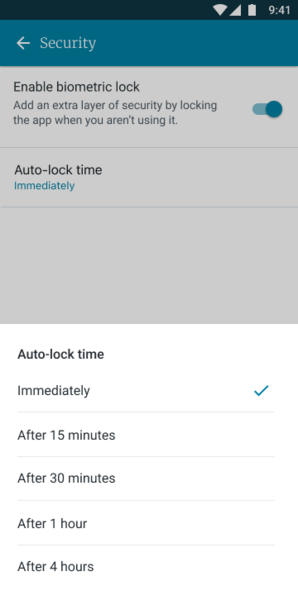Biometric App Lock & Unlock
Biometric App Lock & Unlock
Wellframe gives you the option to add another layer of protection to your sensitive health information, without adding any disruption to your experience on the app.
For users who have newly onboarded and launch the app for the 2nd time, you will be prompted to enable a Biometric Lock for additional security. The prompt will ask you to enable Face ID/Touch ID for iOS (Apple) or Facial Recognition for Android to unlock the app for future use (you may choose to decline the extra security if you wish).
You will also be able to select the length of inactive time before the app is automatically locked.
Setting up the Biometric Lock
Apple
- When the prompt appears, tap “Enable Face ID” (if your iOS device does not support Face ID, you will be offered to enable Touch ID)
- Select your preferred time out method from the list, and tap “Save Selection” (you can change this selection at any time in your security settings)

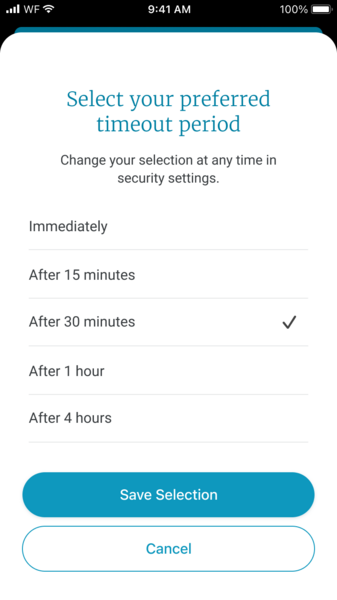
Android
- When the prompt appears, tap “Enable Biometric Lock” (if your Android device does not support Facial Recognition, you will be offered to choose a PIN)
- Select your preferred time out method from the list, and tap “Save Selection” (you can change this selection at any time in your security settings)
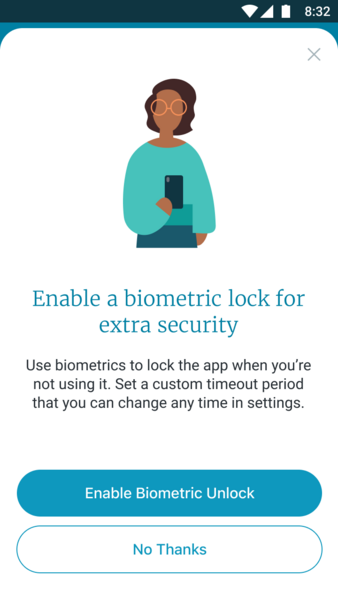
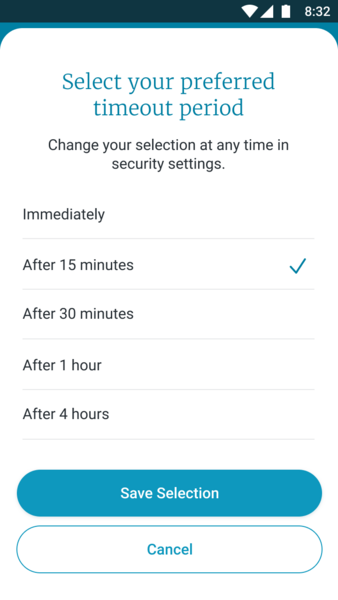
NOTE: If you initially declined to enable the feature, you can enable this at any time by going to “Profile> Settings> Security”.